Inhaltsverzeichnis Microsoft Excel 2016 Einführung
Inhaltsverzeichnis Microsoft Excel 2016 Einführung
1 Preliminary Notes
1.1 Key descriptions
1.2 The Windows 10 operating system
2 Excel 2016 Program
2.1 Starting Excel
2.2 The Excel screen
2.3 Signing in to Office
3 Executing Commands
3.1 The ribbon
3.2 The File menu
3.3 Icons
3.4 Context menus and toolbars
3.5 Keys (shortcuts)
3.6 Help
3.7 Switching to other programs
3.8 Exiting Excel
4 Workbook
4.1 Moving within the sheet
4.2 Zoom
4.3 Entering data
4.4 Saving entries
4.5 Canceling entries
4.6 Changing entries
4.7 Calculating sums
5 Saving the Workbook
5.1 The Save As window
5.2 The Save and Save As commands
5.3 Closing a file
5.4 Opening a file
5.5 Creating a new workbook
5.6 Summary: files and exiting Excel
6 Ranges
6.1 Selecting ranges
6.2 Clipboards
6.3 Copying cells
6.4 Undoing changes
6.5 Exercises
6.6 Cutting cell contents
6.7 Pasting cell contents from a clipboard
6.8 Collecting and pasting
6.9 Drag and drop
6.10 Deleting
6.11 Summary: ranges
7 Functions
7.1 Function structure
7.2 Statistical evaluations
7.3 Applying the functions
8 Formatting Sheets
8.1 Changing the column width
8.2 Changing the column width using the mouse
8.3 Changing the row height
8.4 Alignment
8.5 Formatting numbers
8.6 Inserting rows and columns
8.7 Font style
8.8 Centering headings
8.9 Borders
8.10 Fill color
8.11 Find and replace
8.12 Spell checking
8.13 Exercises
8.14 Summary: formatting sheets
9 Calculating Premiums
9.1 Locking columns and rows
9.2 Calculation signs of 5 calculation types
9.3 Calculating with constants
9.4 Exercises
9.5 Calculating with variables
9.6 Relative and absolute addressing
9.7 Exercises
9.8 Errors in a workbook
9.9 Styles
9.10 Office themes
9.11 Range names
9.12 Exercise
9.13 Window commands
9.14 Calculations with the IF function
9.15 Exercises:
9.16 Conditional formatting
9.17 Data illustration with conditional formatting
9.18 Summary: Calculating premiums
10 Chart
10.1 Creating a new chart
10.2 Context tools
10.3 Plotting charts
10.4 Exercises
10.5 Changing the chart appearance
10.6 3-D pie charts
10.7 Drawing elements in the chart
10.8 Summary: Chart
11 Printing
11.1 Printer setup
11.2 Print preview
11.3 Page setup
11.4 Page break preview
11.5 Headers and footers
11.6 Page Layout view
11.7 Printing
12 3-D Spreadsheets
12.1 Inserting and deleting worksheets
12.2 Switching between worksheets
12.3 Copying and moving worksheets
12.4 Copying and pasting in several worksheets
12.5 Group mode
12.6 3-D ranges
12.7 Exercise
13 Filling Data
13.1 Filling in date values
13.2 Autofill using the mouse
13.3 Flash Fill
14 Database
14.1 Preliminary considerations – new database
14.2 Database ranges
14.3 Filters
14.4 Entering criteria
14.5 Exercise
14.6 Sorting
14.7 Summary: database
15 Further Options, Settings, and Overview Tables
15.1 Smart Lookup
15.2 Start-up settings
15.3 Saving in another file type
15.4 Saving to the Cloud (OneDrive)
15.5 Collaboration via the cloud
15.6 Backup file
15.7 Automatic saving of internal Excel file copies
15.8 Customizing the Quick Access Toolbar
15.9 Customizing the status bar
15.10 Pen and touch input on a touchscreen monitor
15.11 Keyboard shortcuts
16 Subject Index
Auszug aus den Schulungsunterlagen
Auszug aus den Schulungsunterlagen Microsoft Excel 2016 Einführung
Collaboration via the cloud
Excel 2016 permits you to edit a file together with other users and to invite these people to do so directly from Excel, without having to exit the program or file. The requirement for this sort of teamwork is that the file is or has been saved to the cloud in the latest file type of .xlsx.
Open the file Test1 of ESS1, Savings.xlsx.
On the ribbon, top right, click the Share button ![]() . At the right edge of the window the Share task pane will open up.
. At the right edge of the window the Share task pane will open up.
If your document has not yet been saved to the cloud, you will find the Save to Cloud button in the task pane. Click it, sign in if necessary using your own Microsoft account or your organization’s account, and proceed to save as described in the previous chapter.
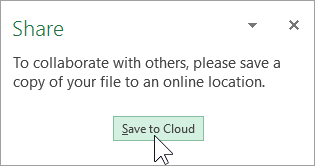
In the Invite People text box, enter the email addresses of the required users (separate several addresses using commas) or, by clicking the ![]() symbol, choose from your contacts .
symbol, choose from your contacts .
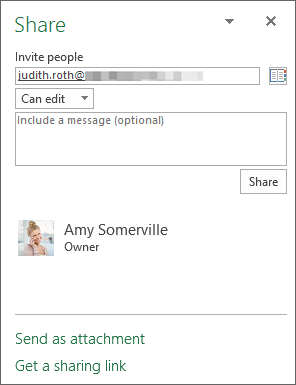
In the drop-down menu underneath, specify whether these people can edit the document or just view it.

If desired, enter a message in the field for that purpose under the drop-down menu.
Then click the Share button in the task pane.
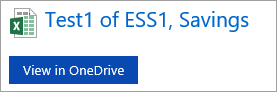
The invited people will now receive an email with a link to open the document.

______________________________________________________________________________________________________________________________
Bitte beachten Sie, dass die Formatierungen dieses Auzugs vom Original abweichen!
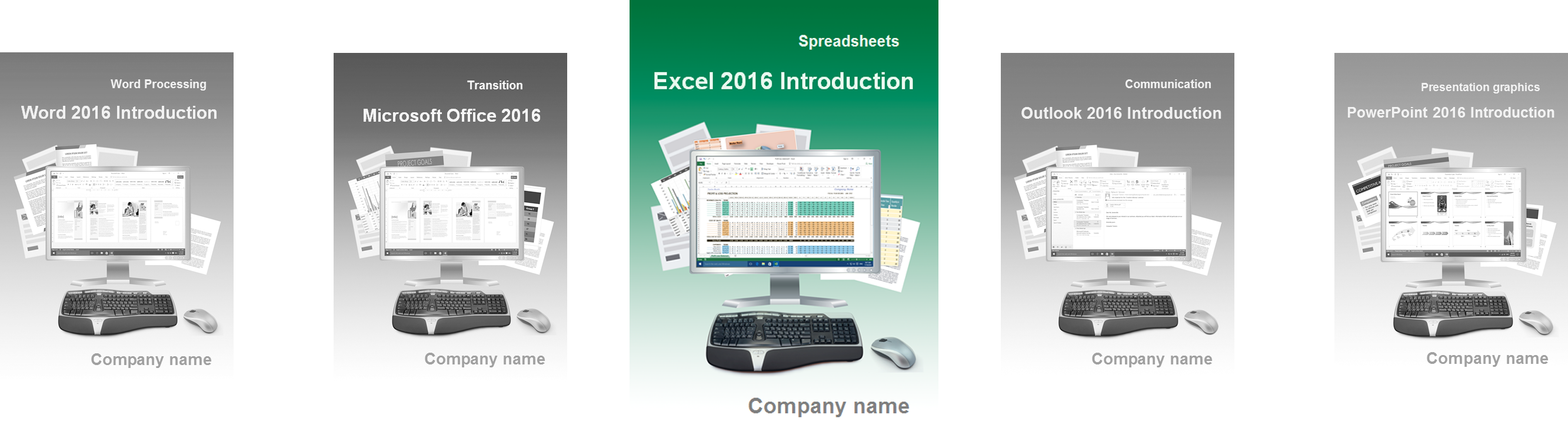
Mit den Grundlagen von Excel 2016 in Englisch die Tabellenkalkulation erfolgreich einsetzen und durch Teamwork mehr erreichen
Englisch hat sich als Sprache für den IT-Bereich über alle Kontinente hinweg etabliert. Mit den englischsprachigen Kursunterlagen aus dem Dettmer-Verlag zur Einführung in Excel 2016 vermitteln Sie an ausländische Mitarbeiter Knowhow in der Tabellenkalkulation. Deutsch sprechende Personen profitieren vom englischen Kurs als Vorbereitung auf eine Auslandstätigkeit oder sind besser trainiert, wenn es auf die Kommunikation mit ausländischen Partnern ankommt.
Excel aus dem Office 2016 Programm ist umfassend und vielseitig nutzbar. Durch unser bewährtes Schulungsmaterial gelingt Ihrem EDV-Kurs innerhalb kurzer Zeit der Einstieg in das Bearbeiten von Tabellen, Listen und Berechnungen. Die Teilnehmer verstehen rasch, Menüband und Kontextmenüs zu nutzen. Anlegen einer Arbeitsmappe mit Tabellen, Formate und Funktionen zuweisen, die Grundlagen sind übersichtlich und verständlich in Kapitel unterteilt. In jedem Lernabschnitt der Anleitungen bekommen Ihre Schulungsteilnehmer lösbare, praxisrelevante Übungsaufgaben an die Hand.
Die Kursunterlagen erleichtern den Weg zum Erstellen aussagekräftiger Diagramme mit Excel 2016. Neue Formen wie Treemap, Sunburst und Wasserfall ergänzen die bereits vorhandene Vielfalt. Das Feld „Was möchten Sie tun?“ beinhaltet den direkten Weg zur gewünschten Funktion in Excel. Die intelligente Suche liefert Informationen ohne Umwege in das Programm. Bei der täglichen Arbeit und vor allem für Teamworker sind Cloudspeicher wie OneDrive wesentlich. Unser Schulungsmaterial beleuchtet für den schnellen Einstieg die Freigabe-Funktion und deren Verwaltungsmöglichkeiten.
Gestalten Sie mit unserer englischsprachigen Einführung in Excel 2016 erfolgreiche EDV-Seminare. Sie bekommen den Kurs, der sich an Arbeitsaufgaben in Wirtschaft und Wissenschaft orientiert, als anpassbare Word-Datei. Dadurch können Sie Ihren Teilnehmern individuelle Anleitungen im Firmendesign zur Verfügung stellen, per PDF im Firmen- oder Behörden-Intranet oder als Druckexemplar.
↓ Inhalt als PDF ← Alle Office 2016 Schulungsunterlagen in Englisch______________________________________________________________________________________________________________________________