Inhaltsverzeichnis Microsoft Outlook 2016 Weiterführung
Inhaltsverzeichnis Microsoft Outlook 2016 Weiterführung
1 The Outlook program window and the views (modules)
1.1 The Outlook program window – summary
1.2 The views (modules)
2 Creating and Managing Addresses
2.1 Summary from the introductory training material
2.2 Übung
2.3 Creating a contact group (distribution list)
2.4 Displaying contacts
2.5 Searching for addresses
2.6 Filtering addresses
2.7 Excercises
2.8 Adding columns
2.9 Forwarding and receiving contact data
3 Electronic Mail (Email Messages)
3.1 Summary from the introductory training material
3.2 Message options
3.3 Personal signature
3.4 Encryption, digital signature, certificate, ID
3.5 Attaching an Outlook item
3.6 Zipping attached files
3.7 Inserting objects and other message formatting options
4 Building Blocks (Quick Parts, AutoText)
4.1 Defining a building block
4.2 Using a building block
4.3 Building block name
4.4 Editing a building block
4.5 Deleting a building block
4.6 AutoCorrect
4.7 Preset text building blocks
5 Managing Messages
5.1 Summary from the introductory training material
5.2 Editing a received email
5.3 Arranging the columns in the message list
5.4 Sorting messages according to name, subject, date etc.
5.5 Finding messages
5.6 The Favorites folder
5.7 Archiving
5.8 QuickSteps
5.9 The Rule Wizard
5.10 Conversation view
5.11 The Clutter folder
6 Managing and Planning Appointments
6.1 Summary from the introductory training material
6.2 Sending the calendar via email
6.3 Saving the calendar on a network or Internet server
6.4 Exercises
7 Connected to Exchange
7.1 Delegation
7.2 Sharing calendars
7.3 Meetings
7.4 Automatic reply to email messages
7.5 Exchange and address books
7.6 Creating polls with voting buttons
7.7 Outlook Web App
8 Aufgaben verwalten und delegieren
8.1 Summary from the introductory training material
8.2 Categorizing tasks
8.3 Assigning tasks
8.4 Always show tasks
8.5 Exercises
9 Exchange between views (modules)
9.1 Copying from People to Mail
9.2 Copying from Mail to People
9.3 Creating a task from an Email
10 Printing
10.1 Summary from the introductory training material
10.2 Headers and footers
10.3 Creating custom print styles
11 Forms and Templates
11.1 Forms
11.2 Templates
11.3 Draft mode
11.4 Using the form
11.5 Changing the form
11.6 Form outside of the organization
11.7 Deleting the form
11.8 Designing a form
11.9 Information boxes
11.10 Custom fields
11.11 Text boxes
11.12 Number, currency, percent
11.13 Date and duration
11.14 Yes/No field
11.15 Formula field
11.16 Control toolbox
11.17 Deleting fields
11.18 Text box control
11.19 Text boxes for notes
11.20 Number fields and calculations
11.21 Check boxes and option buttons
11.22 List boxes and combo boxes
12 Further Options, Settings, and an Overview Table
12.1 Exporting and importing files
12.2 Customizing the Quick Access Toolbar
12.3 Setting the status bar
12.4 Email account settings
12.5 POP3 or IMAP
12.6 Security and Maintenance
12.7 Windows Firewall
12.8 Windows Defender (Virus and spyware protection)
12.9 Pen and touch input on a touchscreen monitor
13 Subject Index
Auszug aus den Schulungsunterlagen
Auszug aus den Schulungsunterlagen Microsoft Outlook 2016 Weiterführung
Please note that the formattings of this excerpt differ from the original training material!
Categorizing tasks
With the Catagorize button on the Task tab in the Tags group, you apply a category to the current task in the task window. Click the button and select All Categories in the submenu.
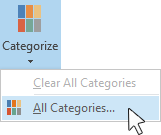
Categories dialog box
The following dialog box appears, in which you can also rename, delete or add new categories:
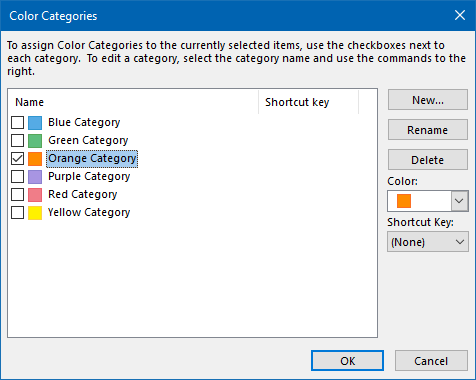
It is also possible to apply several categories to a task at the same time:
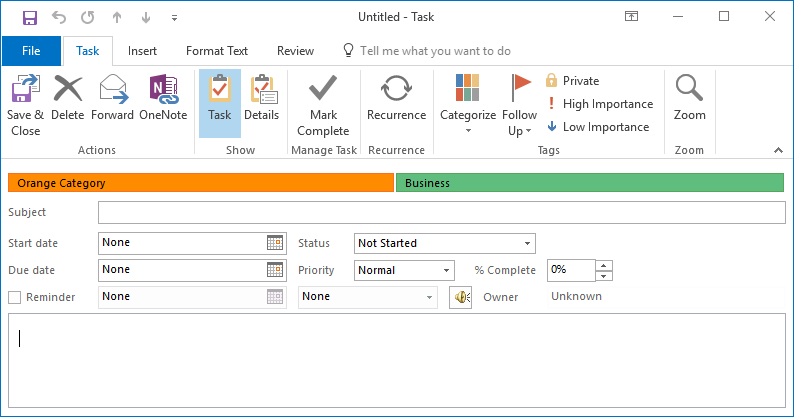
In the previous picture, we applied a new category named Business and the Orange Category to the task as you can tell from the two bands below the ribbon.
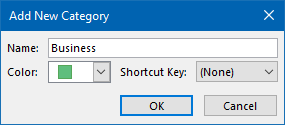
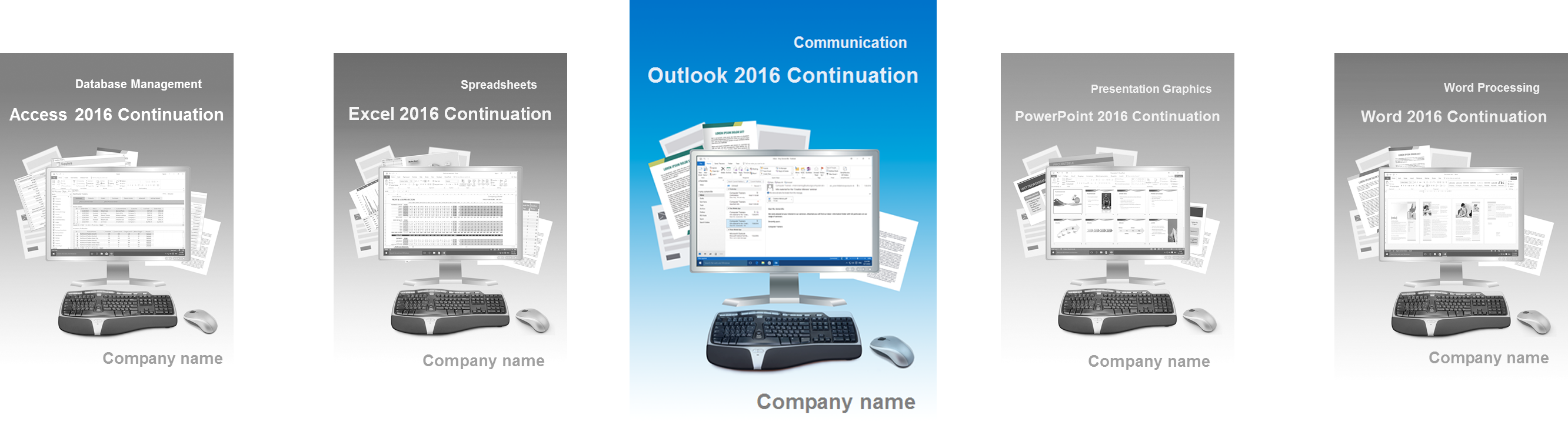
Mit weiterführendem Schulungsmaterial in Englisch für Outlook 2016 vermehren Sie anwendbares Grundwissen und weisen den Weg zur perfekten weltweiten Kommunikation
Outlook aus der Microsoft Office 2016 Suite zählt rund um den Globus zur Standardsoftware bei alltäglichen E-Mail-Aufgaben. Das Programm meistert die Anforderungen professioneller Kommunikation und Terminplanung. Die Schulungsunterlagen Outlook 2016 Weiterführung in Englisch bauen auf Grundwissen in der E-Mail-Verwaltung und zeigen Lösungen für anspruchsvolle Aufgaben. Ihre Teilnehmer lernen mit dem Kurs aus dem Dettmer-Verlag in vertrauter Sprache oder gewinnen Routine in Englisch als Fremdsprache.
Das Schulungsmaterial für Office 2016 Englisch erläutert mit pädagogischem Konzept, welche Möglichkeiten für Komfort und Zeitgewinn in Outlook stecken. Ist ein Microsoft Exchange Server vorhanden, kann der Anwender Vertretungsberechtigungen beispielweise für die Urlaubszeit festlegen. Dadurch betreuen Sekretariat oder Assistenz die E-Mails inklusive der Übernahme der Absenderadresse während der Abwesenheit. In Ihrem EDV-Kurs lernen die Teilnehmer die einzelnen Schritte zur Aktivierung und Vergabe der Berechtigungen.
Im Alltag mit Outlook 2016 profitieren Anwender auch von Schnellbausteinen. Sind sie eingerichtet, stehen die Bausteine wie Vorlagen und Formulare jederzeit zur Verfügung. Die Kursunterlagen in Englisch erklären auch die Funktionsweise des Clutter-Ordners. Wie hilft er beim automatischen Sortieren der E-Mails, beim Unterscheiden von wichtigen und weniger wichtigen Inhalten? Was passiert, wenn Outlook E-Mails falsch einordnet? Ihre Teilnehmer erfassen mit unseren Schulungsunterlagen alle Lerninhalte in kurzer Zeit. Zu jedem Abschnitt gehören leicht nachvollziehbare Übungen, die sich an Aufgaben aus der Praxis orientieren.
Unsere übersichtlichen Lernunterlagen Outlook 2016 Weiterführung in Englisch vermitteln Ihren Teilnehmern das Potenzial, E-Mails und Termine noch effektiver zu verwalten. Sie bekommen eine Datei im Word-Format, damit Sie Ihren IT-Kurs für Fortgeschrittene mit personalisierten Unterlagen ausstatten können. Fügen Sie dem Skript Ihr Firmendesign sowie individuelle Texte hinzu. Ihre Teilnehmer erhalten die Schulungsunterlagen dann als gedrucktes Exemplar, oder bieten Sie PDFs im Firmen- oder Behörden-Intranet an.
↓ Inhalt als PDF → Einführung Outlook 2016 ← Alle Office 2016 Schulungsunterlagen in Englisch