Inhaltsverzeichnis Microsoft Outlook 2016 Einführung
Inhaltsverzeichnis Microsoft Outlook 2016 Einführung
1 Preliminary Notes
1.1 Key descriptions
1.2 The Windows 10 operating system
2 The Outlook 2016 Program – Tasks and Options
2.1 Starting Outlook
3 The Outlook Program Window
3.1 The ribbon
3.2 The File menu
3.3 Icons
3.4 Context menus and mini toolbars
3.5 Keys (Shortcuts)
3.6 The folder pane and the navigation bar
3.7 The to-do bar
3.8 The people pane
3.9 Setting the start folder
3.10 The list of folders
3.11 Help
3.12 Switching to other programs
3.13 Exiting Outlook
3.14 Summary: Outlook program window and exiting Outlook
4 The Electronic Address Book
4.1 Creating a new contact
4.2 Formatting notes
4.3 The different pages of the Contact window
4.4 Exercises
4.5 Modifying an existing contact
4.6 Creating a contact group (distribution list)
4.7 Searching for addresses
4.8 Deleting an address from the address book
4.9 Exercises
4.10 Summary: address book (contacts)
5 The Electronic Mail (Email)
5.1 Outlook as a universal infobox
5.2 Advantages
5.3 Disadvantages
5.4 Automatic forwarding
5.5 The Send and Receive commands
6 Receiving Emails
6.1 The Inbox folder
6.2 Preview
6.3 Opening a message in its own window
6.4 Downloading pictures automatically
6.5 Read receipt
6.6 File attachment
6.7 Computer viruses
6.8 Opening and saving attachments
6.9 Transferring the address from an email to your address book
6.10 Closing the message window
7 Sending Emails
7.1 The text format
7.2 Writing an email
7.3 Message options
7.4 Sending messages to different recipients
7.5 Special features of email addresses
7.6 Spelling check
7.7 Attaching a file
7.8 The outbox
7.9 Replying to received emails
7.10 Forwarding received messages
7.11 Summary: Electronic Mail (Email Messages)
8 Modifying the Text in the Message Window (Editing)
8.1 Insert and overtype mode
8.2 Selecting text
8.3 Deleting text
8.4 Undoing, redoing and repeating
8.5 Clipboards
8.6 Copying text
8.7 Cutting text out and moving it
8.8 Drag and drop
8.9 Transferring text from a text processing document
8.10 Searching for and replacing texts in the current message window
8.11 Saving the message
8.12 Summary: Editing text in the message window
9 Managing Messages
9.1 Junk mail (spam)
9.2 A new folder
9.3 Deleting messages from the message list
9.4 Arranging the columns in the message list
9.5 Sorting messages according to name, subject, date etc.
9.6 Finding messages
9.7 Summary: Managing messages
10 Managing and Planning Appointments
10.1 Organization of time management
10.2 Getting acquainted with the calendar
10.3 The basic settings of the calendar
10.4 Working with the calendar
10.5 Entering appointments in the calendar
10.6 Planning all-day events
10.7 An overview of appointments from other views (modules)
10.8 Exercises
10.9 Summary: Planning and managing appointments
11 Managing and Assigning Tasks
11.1 Entering new tasks
11.2 Completed tasks
11.3 Recurring tasks
11.4 Always show tasks
11.5 Exercises
11.6 Summary: Tasks
12 Notes – The Electronic Notepad
12.1 Creating notes
12.2 Displaying and deleting notes
12.3 Exercises
12.4 Summary: Notes
13 Printing Plans and Lists
13.1 Print view (print preview)
13.2 The Print dialog box
13.3 Page setup
13.4 Exercise
13.5 Summary: Printing
14 Further Options, Settings, and an Overview Table
14.1 Smart Lookup
14.2 Customizing the Quick Access Toolbar
14.3 Setting the status bar
14.4 Security and Maintenance
14.5 Windows Firewall
14.6 Windows Defender (Virus and spyware protection)
14.7 Pen and touch input on a touchscreen monitor
15 Subject Index
Auszug aus den Schulungsunterlagen
Auszug aus den Schulungsunterlagen Microsoft Outlook 2016 Einführung
Setting the start folder
In Outlook Options (File menu, Options), on the Advanced page, in the Outlook start and exit section, you can set which folder is opened in the Outlook window after starting the program.
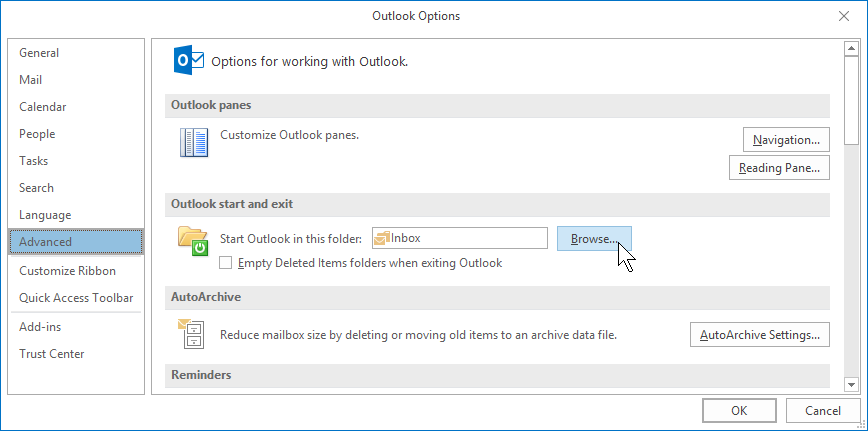
Click the Browse button and select the folder in the dialog box shown on the right. If you select the user folder (here: Amy Somerville), the program will start with the Outlook Today page, as can be seen on page 41.
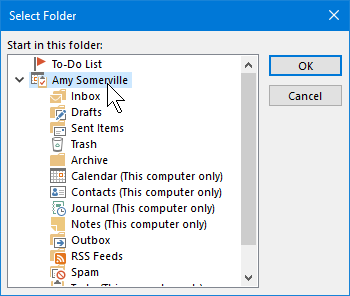
Close the dialog box and the Outlook Options window using the respective OK button.
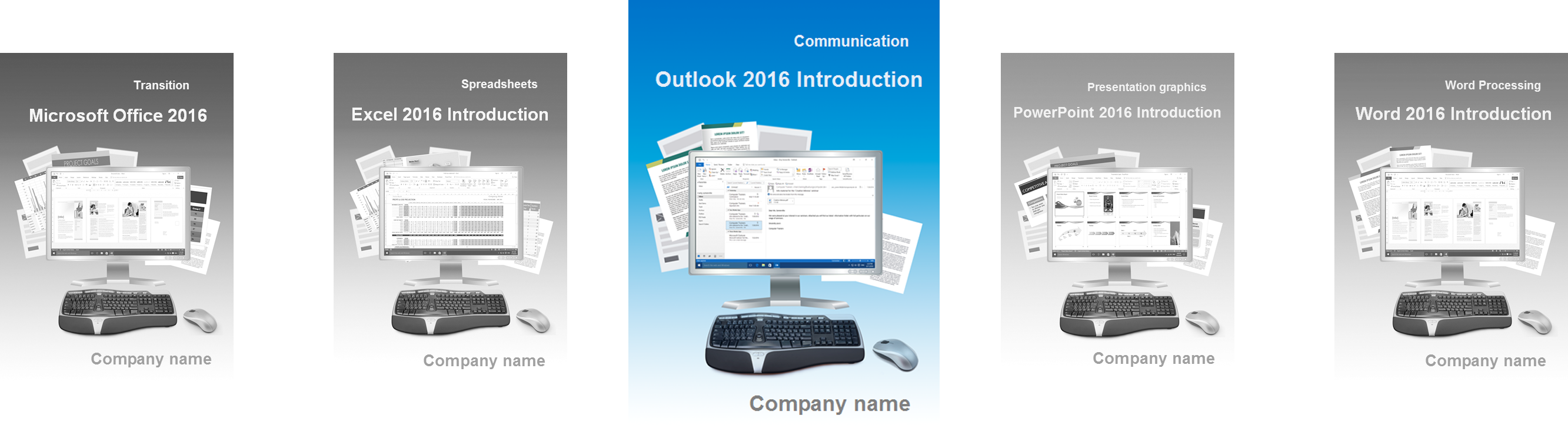
Mit dem Schulungsmaterial für Outlook 2016 in Englisch kommunizieren Sie international und gelangen schneller zur besseren E-Mail
Outlook aus der Office 2016 Familie ist eines der weltweit am meisten genutzten Softwareprodukte für den reibungslosen E-Mail-Verkehr. Das englischsprachige Schulungsmaterial aus dem Dettmer-Verlag vermittelt die Grundlagen von Outlook 2016 an Personen mit Englisch als Muttersprache oder als Fremdsprache. Damit können Sie Ihre Kurse international mit hohem Lernwert gestalten.
In der Version 2016 wartet Outlook mit nützlichen Neuerungen auf. Ihre Kursteilnehmer erfahren, wie der neue Such-Assistent optimal zu nutzen ist. Das Feld „Was möchten Sie tun?“ führt direkt zur gewünschten Funktion in Programm. Sollen Dateien per E-Mail-Anhang in Outlook 2016 geschickt werden, reicht nun ein Klick in die Liste der kürzlich genutzten Dateien. Daten aus dem Cloud-Speicher OneDrive brauchen Ihre Teilnehmer nicht mehr umständlich laden, hier wird jetzt ein Link versandt. Das Schulungsmaterial geht mit einfachen Übungsaufgaben auf den jeweiligen Lernabschnitt ein.
Die Kursunterlagen für Outlook 2016 ermöglichen einen schnellen Einstieg in das komfortable E-Mail-Programm. Ihre Schulungsteilnehmer erfahren anhand übersichtlicher Kapitel, welche Funktionen im Menüband enthalten sind. Was bieten Posteingang und Ordnerbereich, um die tägliche Arbeit mit E-Mails zu erleichtern? Wie werden Kontakte angelegt, was muss beim Einsatz von Verteilerlisten beachtet werden? Erläutern Sie in Ihrem Kurs, Termine und Aufgaben mit Outlook professionell zu verwalten. Die Anleitungen zeigen Ihren Teilnehmern, was zum Schutz vor Computerviren möglich ist.
Mit der Einführung für Outlook 2016 in Englisch beziehen Sie eine Word-Datei, die Ihnen volle Flexibilität gestattet. Bringen Sie Ihr Firmendesign in Form von Logo und Farbe hinein, und personalisieren Sie die Schulungsunterlagen für Ihren Kurs. Per PDF im Firmen- oder Behörden-Intranet oder als gedrucktes Exemplar stellen Sie das Schulungsmaterial für rasche Lernerfolge bereit.
↓ Inhalt als PDF → Weiterführung Outlook 2016 ← Alle Office 2016 Schulungsunterlagen in Englisch______________________________________________________________________________________________________________________________